ENTROPIA HUNTER
A statistics tool for hunting in Entropia Universe.
This tool was made for you to be able to keep an eye on loss or winnings, when you hunt in Entropia Universe. It grew into a full statistics overview of your ammo usage, kills, creature type, avg. damage to name a few.
SETUP
1) Unzip the EntropiaHunter.zip file you downloaded.
2) Execute EntropiaHunter.exe
3) Goto "Setup" in the "Main menu" in the top and add your weapons.
ADDING WEAPONS
1) Click "Add weapon" button.
2) Fill out the name of the for your weapon and click "Autofill details". If you don't find your weapon in the autocomplete, fill out the details yourself.
3) The "hotkey" for your weapon: in Entropia Universe, my primary weapon is pressing "1" (one) on my keyboard. The hotkey here should be the same. This will make Entropia Hunter automatically select the correct weapon while gaming.
4) Weapon markup: This is the markup you paid for the weapon. If you bought it for 110% of the TT value, you should enter 110 here.
5) Scopes and sights: If you have a scope or sight on your weapon, select your attachments and decay will be automatically added.
6) If you have any damage enhancers add the amount you have in the inputs. 
The "Automatic weapon detection" feature detects weapon change automatically, enable this in the settings. By enabling this feature you do not need hotkeys. You STILL have to add the actual weapons.

You can also lock your weapon selection, so it does not change when clicking the hotkeys. It's the checkbox in the left lower corner, "Weapon selected".

If the autofill did not work, it will ask you if you want to add the weapon. If you click "Yes", it will show this window

Enter the entropiawiki.com URL into the field, which means you can google your weapon and find the entropiawiki.com page for it. It will look something like this: "https://www.entropiawiki.com/Info.aspx?chart=Weapon&id=1234".
Click "YES IT'S CORRECT" if it's correct, now the weapon has been added, and you can click "Autofill details" again.
ADDING AMPS
1) Click "Add amp" button.
2) Fill out the name of the for your amp and click "Autofill details". If you don't find your amp in the autocomplete, fill out the details yourself.
3) Markup, this is the markup you paid for the amp. If you bought it for 110% of the TT value, you should enter 110 here.
4) Click "SAVE".
5) To add this new amplifier to your weapon, double click on your weapon in the weapon list, and select your new amp here. Then click "SAVE" to save the weapon.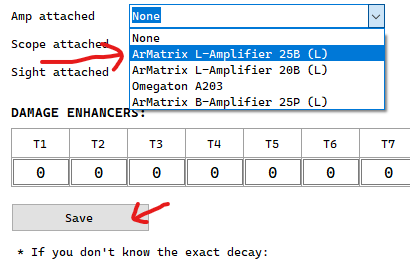
You can press the "*" (star) sign on your keyboard - ingame, to toggle if amps are off or on.
ADDING ARMORS
This step is not needed. This is an experimental feature and will not be 100% accurate!
This feature only suports full armor sets, and not mixed armor sets.
1) Click "Add armor" button and select your armor.
2) Check that your durability is correct.
3) Select any armor plates that you have on.
4) Click "SAVE".
Remember you have to enable your armor, it's default hotkey is "-" (minus on the numberpad). That will cycle through your armors.
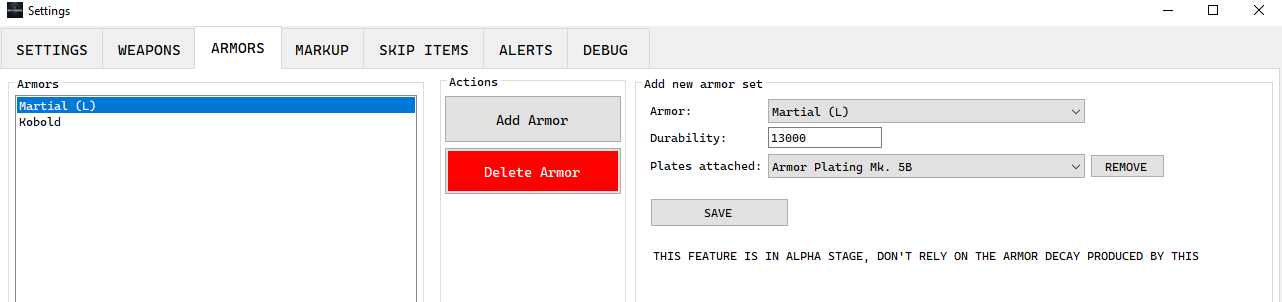
The armor decay will be shown on the "total ammo used" in the statistics, but it will be subtraced from the totals! This is experimental!
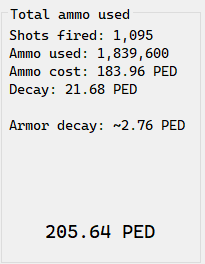
SETTINGS
1) Click the "SETTINGS" tab in the top.

2) Click "Find and process chatlog".

A dialog will now appear, find your Entropia Universe chatlog. It's usual place is in "C:\Users\<username>\Entropia Universe\chat.log".
3) If you have multiple monitors attached to your computer, you can select which monitor Entropia Universe is on. This will make Entropia Hunter automatically select the correct window while gaming.
Click "Identify screens" and it will show you which screen is which.

If you do not have this chatlog anywhere, you have to enable chatlog in Entropia Universe game itself.
Depending on how big your chat.log file is, this process can take a few minutes. So let it run untill you see a dialog again saying "Processing finished".
FINISHED
Once this is done, you can close the settings, and check out all the stats the program made.
And now you are ready to start, close the settings and press "Start session".

 (faster response) or email us at: support@woodydrn.com
(faster response) or email us at: support@woodydrn.com